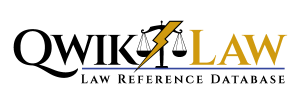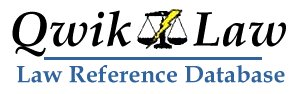User Guide
TABLE OF CONTENTS
INTRODUCTION
- Menu Bar
- Main Screen
INTRODUCTION
We are proud to introduce our second edition of QwikLaw. As many users already know, QwikLaw was designed primarily for use by law enforcement and legal professionals in North Carolina. Over the years, it has progressed from a basic reference to consolidate information to be used by a magistrate, to the program it is today.
Now, QwikLaw contains thousands of laws, ordinances, references and other pertinent information that is both necessary and convenient for law enforcement and other legal professionals within the State of North Carolina.
Our goal is to continue its quality and proliferation throughout this state and into other states across the country. We hope you will enjoy using QwikLaw and find it to be a very useful and necessary tool in your chosen profession.
HOME/LOGIN PAGE
The QwikLaw Home/LogIn page is found at www.qwiklaw.com and is constructed for entry of basic information that will allow you to immediately access QwikLaw’s resources. Additionally, you will see this page whenever you Log Out from the program and re-enter. On this page you will see the following features:
Menu Bar - The basic layout will be different on computers and laptops vs. tablets or cell phones. Notwithstanding, the Home Page will contain a menu bar at the top that accesses an “About” page, contact information, “Login” access and a “create an account” page that starts the 30-day trial.
- Home is where the heart is - or more precisely, where you can click to "get out of the rabbit hole". No matter how far you drill down into the information ladder, you can always click your heels, or rather this link, to return to the main site page.
- The About tab accesses two areas of interest concerning QwikLaw: FAQs and Terms of Use. Using these tabs, you will find answers to many general questions about QwikLaw, as well as, a general description of the program, our Privacy Policy and Terms of Use. Our program is very important to us and we want to preserve the integrity for all who use it. A few moments here will be helpful to both you and us to accomplish that goal.
- Our Contact page contains an electronic form that you can use to ask us any questions, post any concerns or request features if you wish. Just fill in the information, use the code that appears (spambot tool) and click “Send Email”. That’s it! We’ll respond to you as quickly as possible – usually within 24 hours.
- Login - In addition to the ability to login on the main site page, the menu bar contains a Login link. Many users enjoy having a simple Login screen with which to sign on and begin work. As with most browsers, this information may be "remembered" so that a quick click on your computer desktop link or mobile icon link will take you to this simplified screen. Then, simply click "Login" and go to work!
- Lastly, the Create Account link allows you to create your own QwikLaw account and begin using the features immediately. Of course, you can purchase the program once you are a subscriber, so if you are a current or past subscriber, your information is in our database. You simply sign in using your subscriber email and password, then follow the links to purchase QwikLaw. Contact us to see if there are any “coupons” to allow you a special pricing option.
Main Screen – This screen is divided into 2 sections: On the Left is the Ad/Info section where you will see our “Free 30 Day Trial” and “About” information. On the right is the Login Section and below that, the customer comments.
The Login Section contains a Username and Password box that can be configured to “remember” your login information, making future access to QwikLaw much faster. Located directly beneath the login boxes in the same section are links to subscribe and to reset your password if you lose it. Inside QwikLaw, there is also a “My Profile” menu that allows you to change any personal information, including your password, as well.
“Find us on Facebook” - to let us and everyone else know what you think about QwikLaw. QwikLaw has a Facebook page where we post information and articles of interest to our users. Feel free to post comments, likes, articles and other information that you think users would enjoy. Please keep it clean and wholesome as we regard it as a reflection of our professionalism and work ethic.
DASHBOARD - The Dashboard is QwikLaw's main navigation screen and heart of the program. From this page, you have access to any and all of the various functionalities of the program. All other menu buttons and screens are subservient to the Dashboard, so anytime you need to “start over”, simply click the Dashboard button on the menu at the top of your computer or device. This keeps Qwiklaw simple and "Qwik"!
Menu Bar - The Dashboard Menu bar contains most of the program functionality within each of the clickable links in the main bar and sub-menu items. Since the bar remains consistent throughout the various pages, you can click on any item to be "qwikly" transported to the area you desire.
Dashboard – takes the user back to the main Dashboard to “re-start” activities. Pressing the “Back” button or key from within a browser or on a device will back the user to the previous screen.
Search – This link navigates the user to the Search page, Browse Offense Categories page, Browse Local Ordinances page, Browse References page, Drugs.com Pill Identification website or the NC General Assembly website. Each of these sites will be discussed in detail, later in this guide.
Alerts – This link accesses the users read or unread alerts. Alerts are our way of notifying users of upcoming legislative changes, recent case laws and other pertinent information of interest or importance. If there is a number displayed in the button, there is an “unread” alert that should be checked. Otherwise, users can visit this page to view previously read alerts. These alerts may NOT be deleted by user, but are kept in archive unless removed by us.
Settings – Contains links to the My Profile page and My Preferences page.
My Profile allows users to adjust/change certain personal information such as Jurisdiction preference, address, phone number and password information. Simply click on desired field and change the information as desired. The page displays information regarding expiration of current subscription and the ability to make a payment if user is an individual subscriber.
Jurisdiction - If you wish to specifically access local ordinances for your particular jurisdiction, you must choose the county jurisdiction and, if you wish to designate a particular city, choose the city jurisdiction, as well. You may always access local ordinances from any available jurisdiction by starting on the Dashboard, selecting “Browse Local Ordinances” and click through to the desired jurisdiction you wish to view.
Make a Payment - subscription renewal may be accomplished in several ways. First, you may pay using your credit/debit card through PayPal®. This does not require you to set up a PayPal account, although you may wish to do so for many reasons.
You may also make payment by sending a check or money order made payable to Conway Software Development.
Lastly, if payment is in person, we accept cash and we'd really enjoy seeing you. Sending cash money through the mail is a bad idea because it can be detected and stolen by anyone. Therefore, we do not accept responsibility for payments of cash money that are lost or stolen.
Before you make your payment, please check with us to determine if there are any available discounts or other "coupons" that may be applicable.
Change Your Password - click this link to change your password at any time, for any reason. If you believe your account has been "hacked", or you simply want to change it to something you like better. No special rules apply except that the password needs to be at least six (6) characters long.
Change Email Address is a fairly straightforward process. Simply enter your new email address in the block provided and send. You will then need to go into your new email and find the message which provides an authorization link. Clicking on this link will authorize your account. DON'T FORGET TO CHANGE YOUR LOGIN INFORMATION WHEN YOU GO BACK INTO QWIKLAW. Your old email address (user name) will no longer be valid. Your password, however, will remain the same.
Join An Organization allows you to join or switch from either individual subscription or from one group to another. Here, you will need to obtain a "Signup Code" from the group administrator of the group you wish to join. Once you have entered the information, you can either call or email the administrator to let them know it has been done, or when they login to QwikLaw, they will get an alert that a request has been made. The administrator will then "authorize" the request and you will get an alert that tells you that you have been authorized.
If you are an individual subscriber and have a remainder of your subscription, it is our policy to refund the remaining balance of your subscription. When you join the new organization, just Contact Us and we'll send you a refund!
My Preferences presents options to change whether offense codes are displayed, search words are highlighted or, you can even set the desired site (color) theme.
Show Codes - If you are only looking for the offense code for a particular offense, selecting this option will cause the offense code (4 digit) to appear to the right of the preliminary result after the offense search. This is a fast way to get the codes to lookup an offense in NCAWARE or on an AFIS fingerprinting computer.
Highlight Search Terms - causes the searched word to be highlighted in the results found during a search for laws or other references. For example, if user searches for “Resist” using the Search Box, any results displayed will highlight the word, “resist” in the results. If the word is not highlighted in the results, the word is most likely a search word linked to the result since it is an often-used offense related to that search term.
Include Summaries - Selecting this option will cause charging language to be displayed alongside the search result. In cases of long language, some of it may be truncated to save space, but can be quickly viewed in its entirety by clicking on the search term and visiting the full display of the charge.
Site Theme is the system’s color theme display. There are several color themes used so users can pick the color they prefer. Additionally, using the “Twilight” or “Matrix” themes are easier on the eyes and may be found to be a better “Night mode”.
Logout – this link provides user with a quick disconnect from the database and will take the user back to the main login screen. If your username and password is set to be remembered (browser options), simply click in the username box and the name and password will appear in appropriate boxes.
If you are planning to continue using QwikLaw for the day (or night), you can simply leave the program without logging out. That way, you can “qwik-ly” return when you need to check something. Unfortunately, QwikLaw does not control your computer settings and therefore, your program may be reset by the overriding program settings.
Dashboard Main Screen - this screen contains navigation links to enter the Search/Browse functions, profile, FAQ's, Suggestions/Comments/Feature Requests and Contact Information for the program. This is the main starting point from which all QwikLaw operations take place. Anytime you need to start over, simply click the Dashboard button on the menu bar and you will be instantly taken to the Dashboard.
Subscription Expiration Date – You will see this date appear directly beneath the QwikLaw Dashboard header bar as a reminder of the subscription expiration date expiration. When the date turns red, the subscription is within thirty (30) days of expiration. Users may then go to the profile page, or the main Login page to purchase the program for another year. Group users do not have to do anything, but may wish to contact their Administrator if date is close to expiration.
Search Laws - The Search function is the consummate "heart and soul" of QwikLaw. Here, the user will click on the Search Laws link to be taken to the Search box. After entering the required search word criteria, QwikLaw searches the database and returns the links to various laws, research topics or other available resources from which the user may choose to view.
TIP: When searching for laws, the most specific of terms will generally yield the least amount of responses. this means that if you want to find a statute, say "Assault on a Female", your search terms should be limited to "assault" and "female". This will provide the narrowest of searches and get you what you want quickly. HOWEVER, if you can't find what you are looking for, broaden your search. A search such as: "failing to see before starting" might not find what you are looking for, but a search such as: "safe movement" or "starting" or "failing" will yield more results and help in the future search for such offenses.
Search Box - The first screen that appears upon clicking the “Search Laws” link is the Search Box. Here is where you will enter search words, offense codes, General Statute numbers or ordinance words. Spelling is important, but not absolutely crucial. In fact, QwikLaw will “learn” as you use it, to expect some misspellings and attempt to find what you are looking for. Also, QwikLaw can work using partial terms or numbers, although the results may be quite abundant. So, if there is a long list, you can be more specific to “pare down” the results. Likewise, if your results don’t seem to include what you’re looking for, decrease your search terminology and you’ll get more results.
Search Results – One of the biggest changes in this version of QwikLaw is the multi-level search capabilities. You may see one or multiple results depending upon the uniqueness of the search term you are using. Also, you may see the actual search term highlighted (if you chose that option in My Preference).
Using the term, “Resist” for instance, you will see several results for North Carolina Statutes, some for Ordinances in your jurisdiction and at least one Reference that pertains to that search criteria. Now, you can have choices about what you want to view. Of course, the Statutes are always first because that is usually what you’re looking for, but hey, you might want to check out some nifty reference information on a particular subject. Checkout the “Browse Reference” section on the Dashboard to get an idea of what’s there!
Search Details – The most important part of the search involves the details of the law you want to see. Following the "Resist" example above, let's say you choose, “Resisting, Delaying or Obstructing an Officer” from the list of results. the following page displays the offense name in the header bar, the Category with clickable link (if you want to just go to that category), the General Statute number, the AOC Offense code (useful for inputting crimes in NCAWARE or quickly locating the particular charge on an AFIS (fingerprinting) system), the Charging Language, Elements of the Crime, and some basic information pertinent to the crime. Let's take a look at this information:
- Offense Code - this is a code assigned by the N.C. Administrative Office of the Courts to particularly designate an offense. Using this code in either NCAWARE or and AFIS (Fingerprinting Computer System), the exact offense can be quickly displayed. When searching, just enter the 4-digit code into the Offense Code box and search. Voila - much if not all of the offense information is automatically populated.
- Charging Language - N.C. Statutes require that, for a charge to be sufficient, it must contain language that sufficiently describes the defendant's crime. Therefore, QwikLaw contains charging language that meets that standard. If you are writing a citation by hand, you can simply copy the language and fill in the information where needed to describe the crime. If you are using electronic entry such as eCitation® or NCAWARE, you can copy/paste the language into the text box, make the changes where needed and you're done!
- Elements - Many of you are familiar with the N.C. Crimes Book which is published by the N.C. School of Government in Chapel Hill. The most commonly encountered crimes are in this book in various categories such as Homicide, Assaults, etc. Each crime has a list of elements, which are the elemental breakdown of each described crime. In order to charge theses crimes, the defendant must have committed each applicable element of that crime. QwikLaw lists these elements so that you may quickly determine whether the crime you are considering, meets this requirement.
- DNA/Fingerprinting - QwikLaw provides a "qwik" determination as to whether you must obtain a DNA sample, Fingerprints or both from a defendant when processing. This enables you to process more quickly without having to search some other resource to determine what must be done prior to presenting the defendant before a magistrate.
- Costs/Fines - Many offenses may be traffic offenses or minor misdemeanors which may be waiverable. That is to say that defendants may choose to "plead guilty or responsible" and can "pay it off" without having to go to court. In N.C., the costs of court are set by the Administrative Office of the Courts and fines are set by the Conference of District Court Judges which meets once a year. Since they are so complex, it is difficult at times to determine exactly what to put for costs and fines so the defendant can pay the citation or summons. QwikLaw makes this easy for you and even adds the figures to make it even easier. Costs and fines are updated as dictated by the respective authorities.
- View Statute - QwikLaw provides links throughout the program to enable users to quickly navigate to various resources as needed. One of these resources is the N.C. General Assembly website where the General Statutes are maintained in electronic form in the event users care to read them. QwikLaw goes one step further and drills down to the particular law you are researching and, by clicking the View Statute link, the actual law is presented for you to read. See? Qwik!
Browse Offense Categories – The next link below Search Laws on the Dashboard is Browse Offense Categories. Clicking on this link will reveal all of the categories in the Offenses database. Clicking on one of the categories will further produce a list of the individual laws in that category. The list is alphabetized for easy perusal and, when the law is found, you can click on the law to be given the details of that law, the same as if you searched. A bit slower, but you may find something that you didn’t previously find in your search.
Browse Local Ordinances - when new users join QwikLaw, we offer the service of inputting Local Ordinances specific to their jurisdiction. By selecting their desired jurisdiction in My Profile, the user is able to browse their local ordinances to quickly find ordinance violations specific to their needs. Of course, we do not enter all ordinances, only those the users find to be relevant and useful to them. We can add or delete any as desired by the user. Just let us know.
The ordinances are fashioned similar to the Offense format, which is to say that it lists the Ordinance name in the header bar, followed by the Ordinance Code number, Offense Code if available, Charging Language, Elements, Costs/Fines and a link to online Code of Ordinances if available.
We try to keep these up to date, but it is difficult sometimes to find out when a local authority changes a particular ordinance. Therefore, please consult your local ordinances before attempting to enforce the ordinance you have located. Then, please notify us if it has changed so we can update it appropriately.
Browse References – An area that many officers and other legal professionals tend to overlook is QwikLaw’s Reference Library. While it is not an extensive resource, it is where we categorize and list a number of references such as Domestic Violence criteria, Motor Vehicle definitions and license codes, Fingerprinting/DNA requirements, etc., etc. There are Case law briefs, fillable PDF forms such as DWIR, Search Warrant for Blood/Urine, and so forth. References are searchable from the "Search" box by inputting those terms, so you have several ways of accessing that information.
My Profile - allows users to adjust/change certain personal information such as Jurisdiction preference, address, phone number and password information. Simply click on desired field and change the information as desired. The page displays information regarding expiration of current subscription and the ability to make a payment if user is an individual subscriber. Settings may be accessed from the menu bar at the top of the Dashboard page.
Frequently Asked Questions (FAQ) - using information from user requests, comments, suggestions and our own experiences, we have compiled a list of the most commonly encountered problems or questions. We have put these in a FAQ that is available along with answers or remedies for certain issues. As you know, technology changes rapidly, so we will try to stay ahead of these changes and let you know by alerts and by entering these into the FAQ database.
Suggestions, Comments and Feature Requests - One of the best ways for us to gauge our level of effectiveness is through user input. This link will render an online short form where users can enter any suggestions for the program, whether new laws, interests or other; comments about what you did or did not find and any feature requests that you believe would enhance the program for you. Please rate our performance by clicking on our "Star" rating. We love 5 stars, but we have to earn them. So if you see something that is lacking, needs improvement or you think its simply more than needed, let us know!
Contact Us - here you will find a form that is sent directly to us. You can enter your comments or ask a question, let us know about a problem or anything else. We will respond as quickly as possible. There is also contact information such as our email address, phone number and mailing address. It's always good to hear from you because it means we're relevant to you, therefore, you are absolutely relevant to us. Please feel free to contact us when you want.
Pill Identification (www.drugs.com) - This link, as well as the NCGA link, is to other websites outside of QwikLaw. We do not maintain them in any way and are only adding their links as courtesies to you, our user.
The Drugs.com website is a plethora of information regarding pills and capsules that LEO's normally encounter in their duties. Here, you may search for a particular pill by name to determine its use, chemical makeup, Controlled Substances schedule and much more.
An example of use might be that you find a white, round pill with markings on it. Click on the Drugs. com link, go to the section on pill description and enter the information. Drugs.com will give you information, along with a photo to confirm your pill and then give you a link to details concerning the pill. Another example might be to search a substance by name to see what a pill would look like or get details about that particular substance.
Drugs.com also offers a mobile version, so you can load it on your mobile device, rather than using the link from within QwikLaw. It's your choice - we just offer the link to you.
NCGA (North Carolina General Assembly) - This is the website to the N.C. General Assembly and offers multiple ways to research laws if you so choose. Here, you can input a general statute number and search, search entire sections or chapters or particular words that might give you a lead on the statute that applies.
Also, upcoming legislation in the House and Senate may be researched by topic or bill number, so if its something you heard about, you can do the research. This can give you an idea of what the legislature is working on and possibly how soon it may come to be a law.
Like Drugs.com, the NCGA website offers a mobile version if you desire. There is a link from which you can obtain the app.
Recent History - QwikLaw has a feature on the Dashboard page that allows users to keep a "results list" of laws that were recently searched and found. Many users find that they search for and find the same laws over and over again for various purposes. One such purpose is to use the charging language to write a citation or cut and paste into NCAWARE to save on typing. Either way, this is a handy feature.
You can keep the list as long as you want, but it has a "roll off" limit of about 10 entries. So, if your list gets too long, you may either have to delete a few, or scroll to see the one you are looking for.
You may delete an individual result by clicking the "X" next to the result. You can completely clear the list by clicking the "Clear List" box at the top of the Recent History section.
ADMINISTRATORS AND USERS
We are constantly trying to make QwikLaw the best and fastest method of researching commonly used statutes, references and ordinances. To that end, we appreciate your input, both good and bad, as well as, as many suggestions as you care to make.
QwikLaw is a "User's" tool, so it is your program. Please let me know your thoughts, compliments, criticisms or any relevant information that you would like to see or think other users might like or need to know. That helps us achieve the purpose of QwikLaw!